This article will be about setting up your mods for playing or setting up new PYDT games.
Mod Manager
It is recommended to use this mod manager.
Enhanced Mod Manager by FinalFreak16
How to install
-
While CIV is closed, subscribe to the mod and wait for Steam to install it.
-
Open civ and go into
Additional Content > Modsand enable that mod. -
Civ - Turn it off and on again. (Restart the game)
Interface Explained
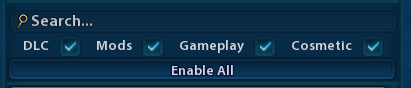
You can choose between these two lists.
- DLC is official DLCs
- Mods is subscribed mods
You can then choose between mods which do or do-not affect the save game.
-
Gameplay - Affects Save Games. All players need the mod in order to play the game, I recommend not using any 3rd party mods to create a new PYDT game for new players.
-
Cosmetic - Only affects the player.
Search can be used in combination with above.
The enabling and disabling of mods is presented differently with this manager and takes a little getting used to.
Mod Profiles
Cloning the a profile.
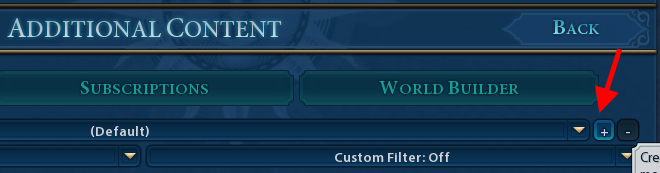
The following are mod profiles you may consider creating.
-
(Default) - It already exists and should have no mods installed except the mod manager. This is your blank mod. (Watch this mod for mod-creeping - see advanced tips).
-
Play PYDT - A profile with all DLC enabled and any Cosmetic mods
-
Play Scenario - Some scenarios are played on PYDT and many do not work with Cosmetic mods you normally use. So create a profile for playing scenarios if you do.
-
Play Single Player - Have all the game play mods enabled that you feel like for single player games.
-
New PYDT Game - I recommend when you create a new game, that your clone the Default (EMPTY) profile. After creating your game and uploading it to PYDT, change back to your normal playing profile.
-
Debug - If something is not working right after a civ update, you can clone your current mod profile and then by process of elimination, find the broken mod and disable it.
You want to ensure any game you create has the correct DLCs enabled and intended Gameplay mods (for advanced players)
It is recommended that you create a new profile for any new game you want to create. Design the game and then delete the profile for it.
Advanced Tips
Mod Creep
The (Default) profile sometimes will have mods added and enabled because you subscribed to them or they updated in steam. These mods sometimes apply themselves to one or more profiles (creeping in). It is good to look at this profile (Default), note the mods added, then look at all your other profiles to see if it was added undesirably and then disable the mod from all the profiles it was added.
Broken Game
Game not loading or working correctly. Debug your mods first. Create a clone of your playing profile and remove half the mods (and repeat) until you find the group affected and finally the mod affecting your game.
Saving and Loading Game Configs
You may be testing a few mods by using the Save and Load Configuration. Just be aware, that your Profile is taken as a snapshot when you save your config. This means when you add or remove a mod to your game creating profile, you will have to create a new Configuration.
PLEASE DO NOT REPLY HERE
Go to the discord channel.