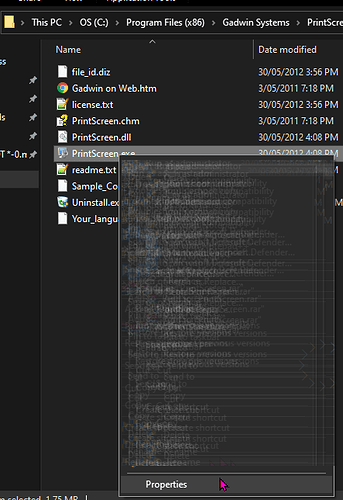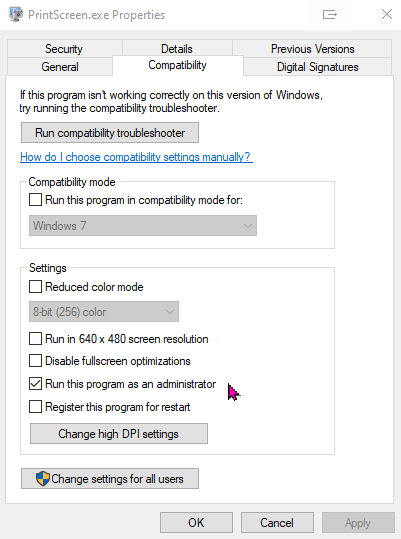Print screens with ease
Using Gadwin Printscreen to take printscreens is easy as the print screens are automatically saved to file using the selection rectangle tool.
Download Link: Gadwin - Downloads (The free version 3rd in the list)
Program Info Link: The Screen Capture Utility
After setting up preferences, hit the printscreen key.
Select the area with your mouse and then right click on that area.
The file will be generated.
Settings of note
Preferences / (Tick) Run at Windows startup
Source / Rectangular Area
Destination / (my personal preference) Downloads folder
Image / PNG
Run as Administrator
Additionally, you will need to set the program to run as administrator so it will take printscreens of games like Civ 6.
The program won’t printscreen while its settings dialog is open.