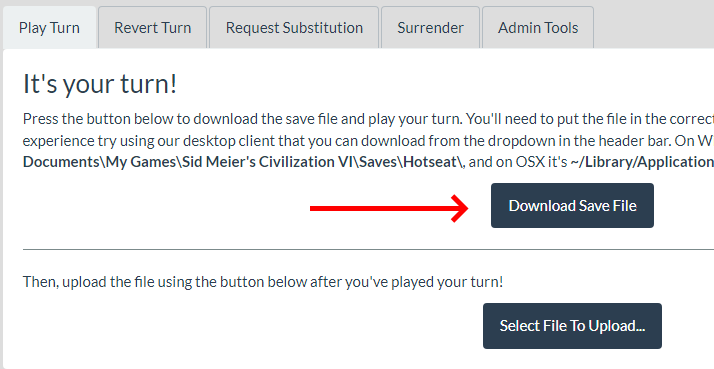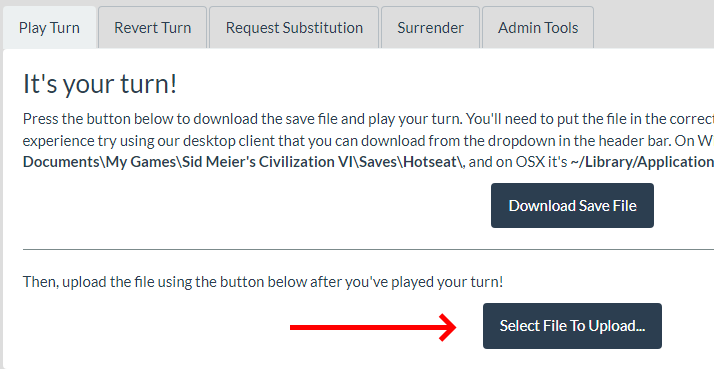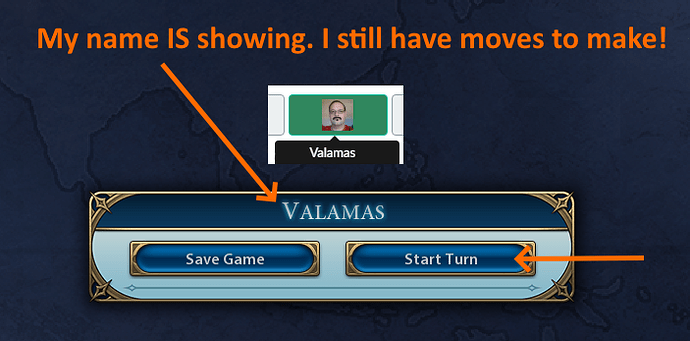Need Help? Ask on the official PYDT Discord Channel
If this is your first time creating a game, check out this guide: How to setup a game with PYDT
Sign into the PYDT website using steam

Downloading Your Turn
Via the PYDT Client
It’s recommended to use the PYDT client. Download it from the PYDT home page
During setup, you’ll be asked for your Client Token. Find it in your profile on the website: PYDT Your Profile
The client will download your turn to the game’s hot seat save folder.
OR
Via a Web Browser
Download your turn from the PYDT game lobby when it’s your turn; the save file download button will be available.
To load your turn, you can:
- Download the save file to the game’s hot seat save folder.
- Copy the save file from the download location to the game’s hot seat folder.
- Not All Game will support browsing outside the save game’s save location - Point the game to the download location of the save file to load.
Hang on! Another Civilization is shown on the loading screen
You may notice your Civilization is not showing while loading your game. This is because the host’s Civilization always shows. Don’t be alarmed, it is still your turn.
Play Your Damn Turn and Uploading Your Save
In the game, find the hot seat mode and load the save file.
Once you’ve played your turn, you’ll see a save prompt. Save the game by either overwriting the original save file or creating a new one.
Via the PYDT Client
The client will detect the file and prompt you to upload. You may need to [ALT + TAB] to the client (run your game in windowed mode to avoid this).
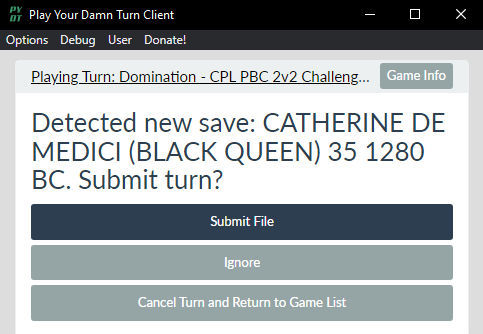
OR
Via a Web Browser
Return to the PYDT game lobby page and upload the save file.
Lastly
When the turn has “ended” and the save file prompt is showing, check if your name is displayed. If yes, it’s still your turn, and you have units to move. Complete your turn, move the units, and save the game when the next player’s name appears.
Example of Turn Has Ended (Your username IS NOT showing):
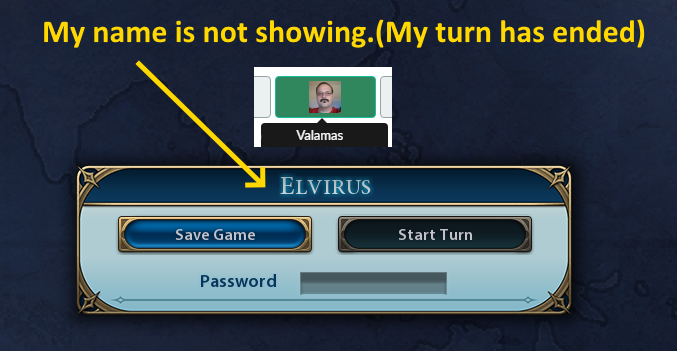
(ignore the password field)
Example of Turn Not Ended (Your username IS showing):